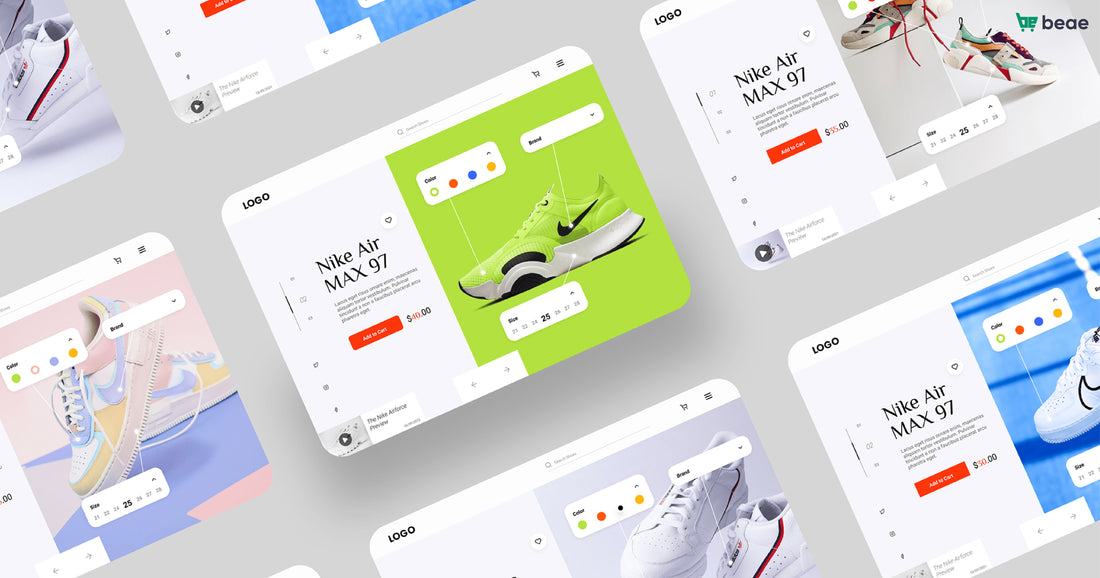In today's digital landscape, having a robust and user-friendly eCommerce website is crucial for businesses to thrive. With the plethora of eCommerce platforms available, it can be challenging to find one that delivers the desired results. However, Shopify stands out as an exceptional eCommerce website builder that simplifies the process.
In this article, we’ll introduce the 8-step guide for you to create a website with Shopify 2023. Now let’s dive right in.
How to create a website with Shopify?
Step 1. Sign up for a Shopify account
It’s always easy to take the first step.
To create a website with Shopify page builder, you’ll need a Shopify account. Go to Shopify.com and click on Start free trial in the top right corner of your screen. To give users the best deal, Shopify offers a 3-day free trial and then $1/month for the first three months.

Start free trial to create a website with Shopify
Then you’ll move to the Let’s get started part where Shopify asks you a few questions about you and your business. You can skip all if you want.
One last step before starting your free trial is to create a Shopify ID. Shopify supports sign-up with various options: with email, with Apple, with Facebook, and with Google. The process is super straightforward, taking only a couple of minutes.
Step 2. Set up your Shopify store
Entering your store, you'll find a menu on the left side. It contains links to essential tools and features like orders, products, and customers for your Shopify store.

Go to Shopify admin dashboard to set up your store
To customize your store, click on the settings button at the bottom left. Here, you can adjust your store name, time zone, currency, and more.
Once you've set up your primary settings, it's time to have some fun and start building your online presence.
Step 3. Choose a Shopify theme
Shopify themes will help control the organization, features, and style of your store. Shopify comes with different themes with various layouts and styles, bringing different experiences to users.
As you first set up your Shopify store, it has the Dawn theme installed, by default. If you want a fresh look, just scroll down to pick another theme or visit the Shopify theme store for more options.

Choose a theme for your Shopify store
Shopify comes with more than 140 free and paid themes, catering to numerous industries such as baby and kids, health and beauty, home and decor, hardware and automotive, etc,. Whatever you sell, you can still pick a decent theme for your store.
Step 4. Add your first product
Now it’s time to upload your products or services to your Shopify store.
In the Shopify dashboard, navigate to Products and click on Add your products. Then you can easily provide details such as the product title, description, type, price, images, and more.

Add products to your Shopify store
The process is straightforward, and following the page sequentially minimizes the chance of errors. This user-friendly experience is one of the reasons why Shopify is a popular choice for creating an e-commerce business. Once you have added your first product, simply repeat the process for each additional product or service.
Step 5. Add payment details
Within your Shopify admin dashboard, simply click on Settings and locate the Payments option in the menu on the left-hand side.
In the Payments screen, you'll find the option to Activate Shopify Payments. By selecting this option, you can easily follow the straightforward steps to set up Shopify Payments on your website. This is the most straightforward route for accepting payments.

Add payment details to your Shopify store
However, it’s also okay if you prefer to use PayPal or another third-party provider for accepting payments. Below the Activate Shopify Payments button, you'll find the option to See all other providers. Simply click on this option to explore and choose from various alternative payment providers.
Step 6. Get a custom domain name
When you create a store on Shopify, it automatically assigns a default domain, such as www.your-store-name.myshopify.com. However, if you may want a more personalized URL for your brand, you can acquire a ".com" domain name.
To get a custom domain, follow these steps:
- Go to Settings and select Domains
- Choose Buy new domain
- Enter your desired domain name and check the price.
- Click on Buy to proceed with purchasing the domain.
 Get a custom domain for your Shopify store
Get a custom domain for your Shopify store
Furthermore, if you have already purchased a domain from a third-party provider, you can connect it to your Shopify store. Here's how:
- Click on Connect existing domain in the Domains section
- Enter your domain name in the provided space and click Next
- Select Connect automatically for seamless integration
- To finalize the process, click on Change primary domain and select the newly connected domain
- Save your changes to complete the setup
Once you have set up your custom domain, your Shopify website will be live with the new domain name. Now, you're ready to showcase and sell your products effectively.
Step 7. Optimize SEO for your store
When it comes to optimizing your online store for search engines, Shopify has got you covered with its built-in SEO features.
Shopify takes care of the fundamental aspects of SEO, such as auto-generated canonical tags and sitemap.xml files. Additionally, the themes available on Shopify come equipped with social media linking and sharing options, which can significantly enhance your store's visibility and reach on various platforms.
Furthermore, Shopify offers a wide range of third-party SEO apps optimizing your online store for search engines. Some of the most popular apps include StoreSEO, SEOAnt, SearchPie, SEO Speed Image Optimizer by Tiny, YT SEO Optimize Image Alt Text, and more.
Step 8. Launch your website
Before going live, it's essential to thoroughly test your site to ensure everything is functioning correctly and as intended. Take the time to go through each page, test links, and check that all features are working seamlessly.
To make your website accessible to the public, remove the password protection. Please note that during the free trial period, your store is password-protected. However, once you subscribe to a paid plan, you can remove the password and make your website live for everyone to see and visit.
>>> Learn more: How to increase sales on Shopify: 7 Effective sales and marketing modals
Final words
That’s how to create a website with Shopify to effortlessly establish your online presence. Shopify's user-friendly platform, combined with the step-by-step instructions provided, makes the website creation process a breeze. By following these steps, you can confidently build a professional and visually appealing website that showcases your products and attracts customers.